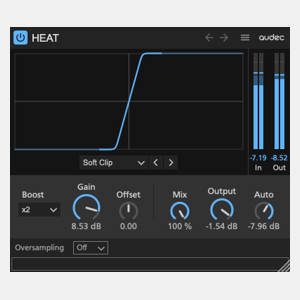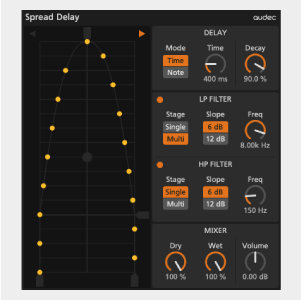Home
> Shape
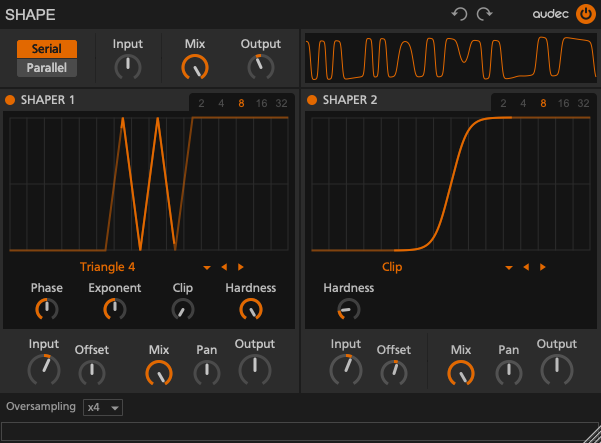
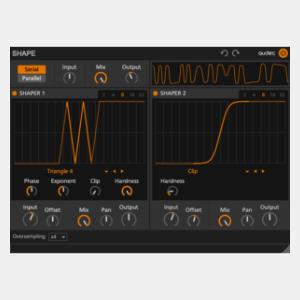
Shape 2
Audio Effect – VST3/AU
Dual stage waveshaper/wavefolder
$29
Before purchasing, try the trial version to see if the plug-in works in your environment.
Restriction: Works for 30 minutes at a time, and can not save/load plugin settings.
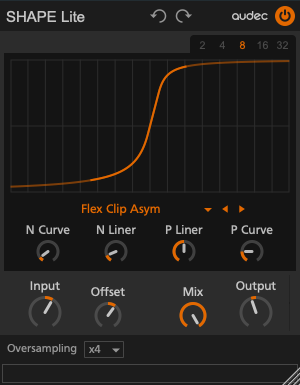
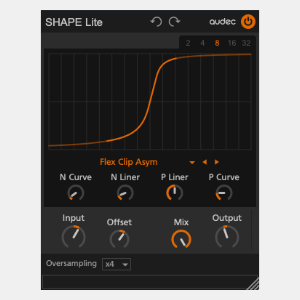
Shape Lite 2
Free version of Shape 2
Free
Overview
Shape is a dual stage waveshaper/wavefolder effect that makes a variety of sounds, from soft saturation to aggressive distortion.
It has 21 shaping curves. Each curve has up to four parameters that adjust the curve.
Features
Shape
- Daul stage waveshaper
- Serial or parallel routing
- 21 shape types
- Up to 4 morph parameters for each shape type
- Offset for asymmetric distortion
- Pan for each shaper
- Oscilloscope
- Oversampling (up to x16)
Shape Lite
- Single stage waveshaper
- 6 shape types
- Up to 4 morph parameters for each shape type (fewer than Shape)
- Offset for asymmetric distortion
- Oversampling (up to x4)
User Interface
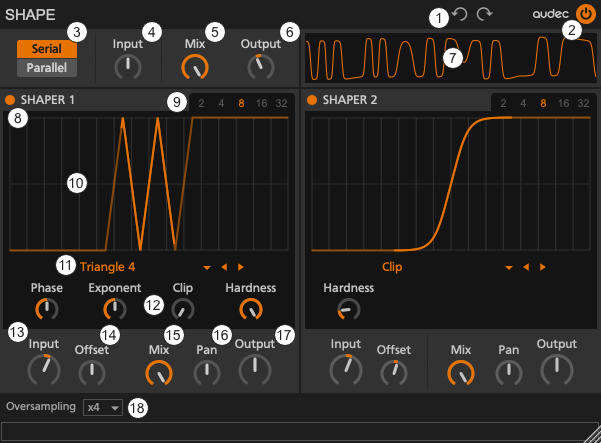
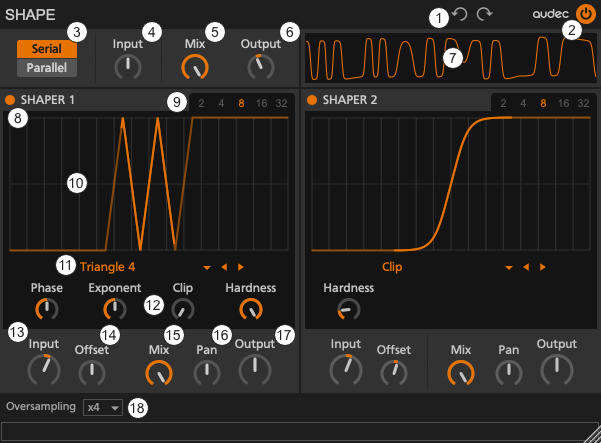
- Undo/Redo Button: Undo/Redo
- Master On/Off Button: Enable/disable this device.
- Route Selector: Selects the routing of the Shaper 1 and Shaper 2.
- Master Input: Sets the master input gain.
- Master Mix: Sets the master dry/wet mix.
- Master Output: Sets the master input gain.
- Oscilloscope: Visualizes the output waveform. Drag up: Zoom in, Drag down: Zoom out.
- Shaper On/Off Button: Enable/Disable the Shaper 1/2.
- Shaper Scope Range Selector: Selects the scope range.
- Shaper Scope: Visualizes the shaping curve (transfer function) that maps input and output values to the horizontal and vertical axes, respectively. The darker orange color line visualizes the shaping curve. The brighter orange color line visualizes the range of the audio signal.
- Shaping Curve Selector: Selects the shaping curve.
- Morph Knobs: Adjusts the shaping curve.
- Shaper Input: Sets the input gain of the Shaper 1/2. Increasing the amount of gain produces more harmonics.
- Offset: Sets the amount of the offset applied to the input signal. The offset creates asymmetrical distortion, producing warm even harmonics.
- Shaper Mix: Sets the dry/wet mix of the Shaper 1/2.
- Pan: Sets the pan of the Shaper 1/2.
- Shaper Output: Sets the output gain of the Shaper 1/2.
- Oversampling Selector: Selects the oversampling rate. Oversampling reduces alias noise caused by nonlinear effects such as saturator, overdrive, distortion, and clipper. Increasing the oversampling factor can reduce alias noise more, but increases CPU load and latency.
Operating the controls
- Fine-tune the knob : Shift + Drag
- To fine-tune the knob, hold down the shift key and drag the knob.
- Reset the knob : Double Click
- To reset the knob to the default value, double-click the knob.
System Requirements
- VST3/AU – macOS 10.11 – 12 (Intel/Apple Silicon) 64-bit
- VST3 – Windows 11 64-bit
Release Notes
- 2022.10.20 – Ver. 2.0.2
- Bug fix: Crash when oversampling is enabled with FL Studio.
- 2022.10.05 – Lite Ver. 2.0.0
- Initial release of Shape Lite 2
- 2022.09.27 – Ver. 2.0.0
- Initial release of Shape 2
- 2021.09.22 – Ver. 1.0.1
- Fixes : Logic crashes when scanning the plugin.
- 2021.09.09 – Ver. 1.0.0
- Initial Release